The holiday season is in full swing, and with it comes the joy of gift giving.
If you’re planning to shop on Amazon this December, you might be wondering how to keep your purchases a secret until the big reveal. Whether you’re surprising a loved one or treating a friend, maintaining that element of surprise can be a challenge in today’s online shopping landscape. But don’t worry.
We’ve gathered some clever tips and tricks to help you keep your holiday shopping under wraps, ensuring your thoughtful gifts remain surprises.
GET SECURITY ALERTS, EXPERT TIPS – SIGN UP FOR KURT’S NEWSLETTER – THE CYBERGUY REPORT HERE
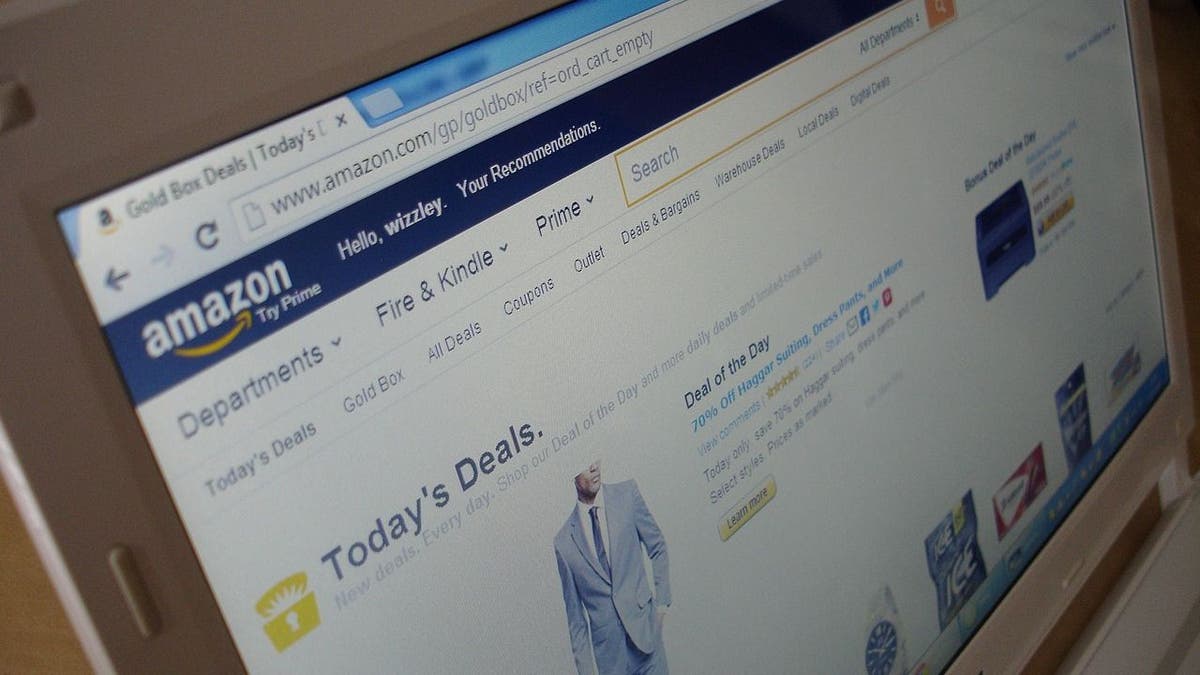
Amazon website on computer screen (Kurt “CyberGuy” Knutsson)
1. Create a separate Amazon account
One of the easiest ways to keep your gift purchases a secret is to create a separate Amazon account just for buying gifts. This way, you can avoid sharing your order history, recommendations and wish lists with anyone else who uses your main account.
You can also use a different email address and phone number for your gift account, so you won’t receive any delivery notifications or emails that might give away your gifts.
If you don’t already have one, here’s how you can get a cheap Amazon Prime membership.
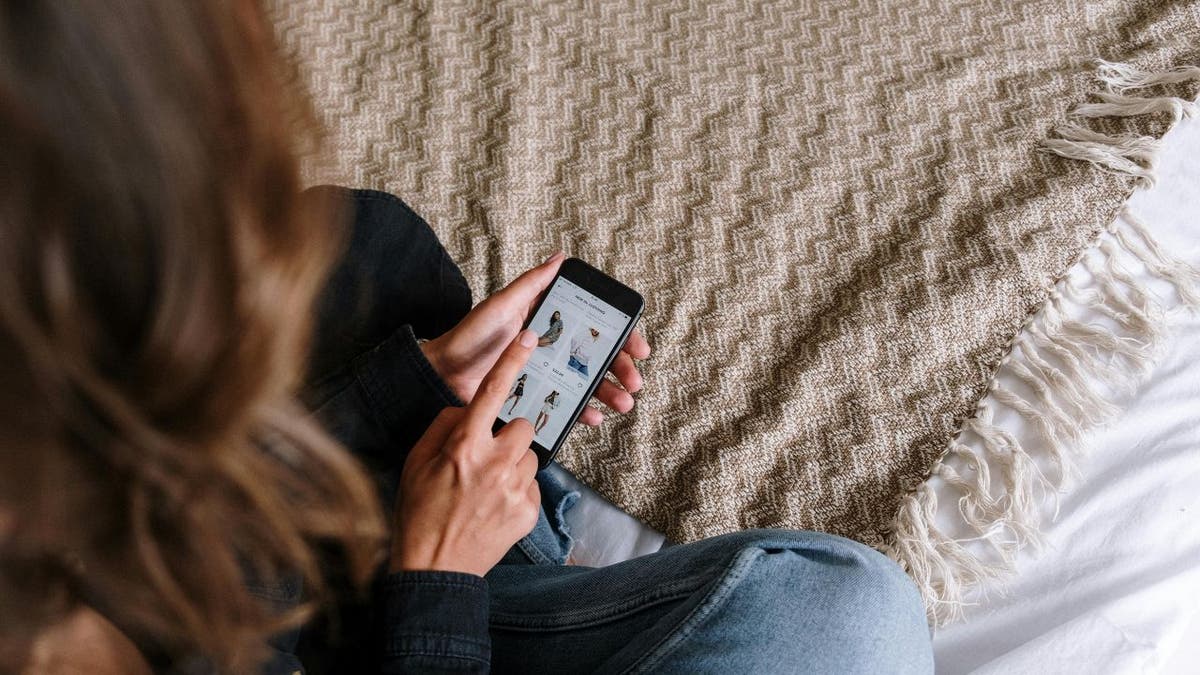
A woman shopping on the Amazon app (Kurt “CyberGuy” Knutsson)
9 BEST FEATURES OF AMAZON PRIME YOU MAY NOT KNOW ABOUT
2. Turn on Amazon Household
This may be the simplest solution. Amazon Household is an Amazon feature that allows you to share your Prime benefits with the family. You can create up to two adult accounts, four teen and four child profiles. Amazon Household keeps all shopping purchases and notifications for shipping separate. So, no need to worry about your Christmas present being revealed before giving it out.
With Amazon Household, you not only get to keep your purchases separate, you can also share eBooks, audiobooks, digital content and games.
Create your Amazon Household here.
KURT’S BEST HOLIDAY DEAL PICKS
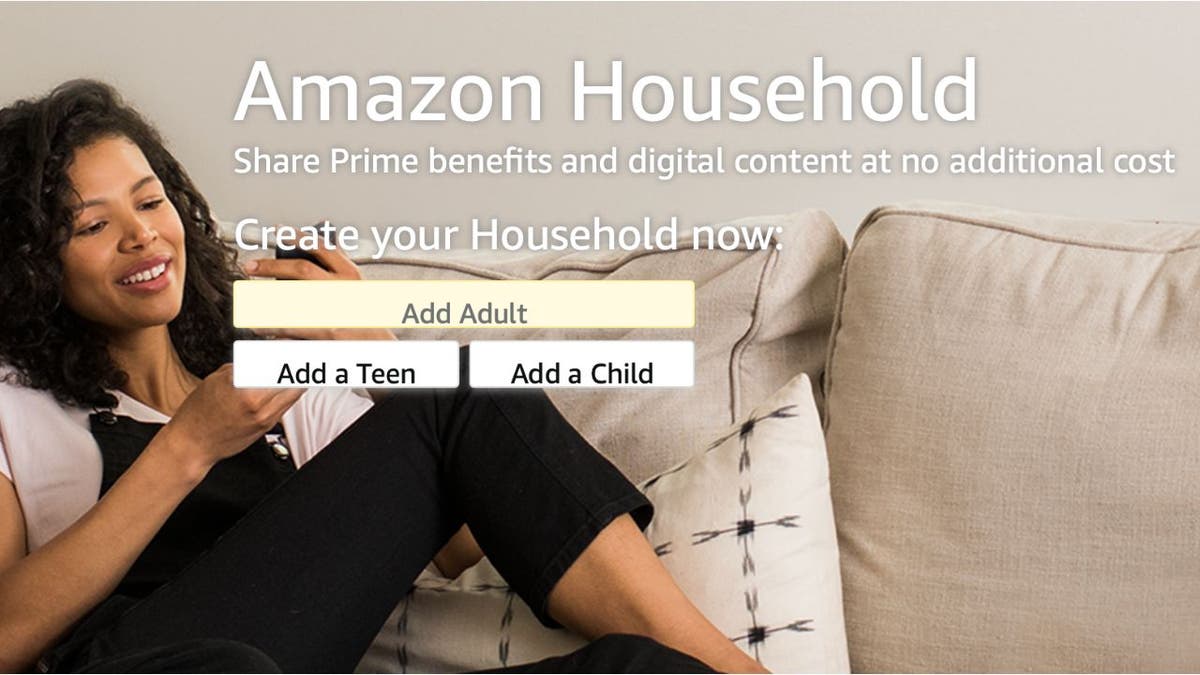
Image of Amazon Household ad (Amazon)
5 SECRETS TO SHOPPING SMARTER ON AMAZON
3. Hide or archive your orders
Another option to keep your gift purchases a secret is to hide or archive your orders on your Amazon account. This will remove them from your default order history view, so they won’t show up when you or someone else checks your recent orders. The following will only work on a desktop or laptop browser (not on a tablet or mobile device).
- Log In to your Amazon account.
- Click on Returns and Orders in the top right corner. A list of your orders from the past three months will appear.
- Scroll to find the item you want to hide. Below the item, you will see Archive Order. A window will appear, and you’ll need to select Archive Order again. If you do not see Archive Order, select View order details to the right of the purchased item. On the right-hand side, select Archive Order.
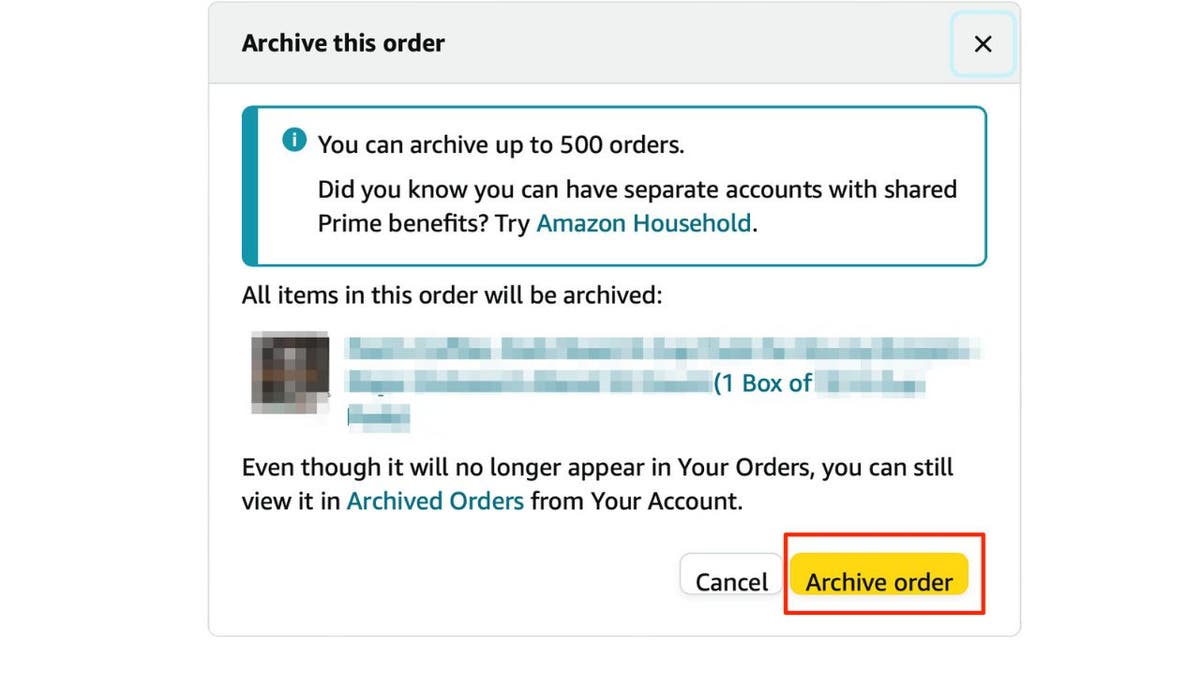
Steps to archive an order on Amazon (Kurt “CyberGuy” Knutsson)
Even though the item will no longer appear in Your Orders, you can still view it in Archived Orders from Your Account.
KURT’S PICK FOR REMOVING YOUR PERSONAL DATA FROM THE INTERNET – 65% OFF SALE ENDS TOMORROW
4. Turn off shipment notifications and tracking
If you don’t want to receive any shipment notifications or tracking information for your gift purchases, you can also turn them off on your Amazon account. This will prevent you from getting any emails, texts or push notifications that might reveal your gifts.
To turn off shipment notifications and tracking in Amazon, you can follow these steps:
- Open the Amazon app on your phone, open the menu and tap Settings
- Tap the Notifications option in the list
- Disable the types of notifications you don’t want to receive, such as “Shipment Notifications,” “Delivery Notifications,” “Returns and Order Updates,” etc.
WHAT IS ARTIFICIAL INTELLIGENCE (AI)?

A woman holiday shopping on her laptop (Kurt “CyberGuy” Knutsson)
5. Hide from Alexa
Now, if you have some real sleuths in your household, you are going to need to do more than just archive your purchases to make sure your gifts are still surprises. You can start by changing your Alexa settings.
- Open the Alexa app
- Click Settings
- Find and Select Notifications, then select Amazon Shopping
- Scroll to Say or Show Item Titles. Toggle the switches off for “For items in delivery updates,” “For items in return updates” and “Including items in your shopping cart marked as gifts or those that might be gifts during major holidays.”
Now, Alexa will still notify you when a package is being delivered, but it will not say what the item is.
HOW TO GET ALEXA TO SPEAK MORE LIKE YOU
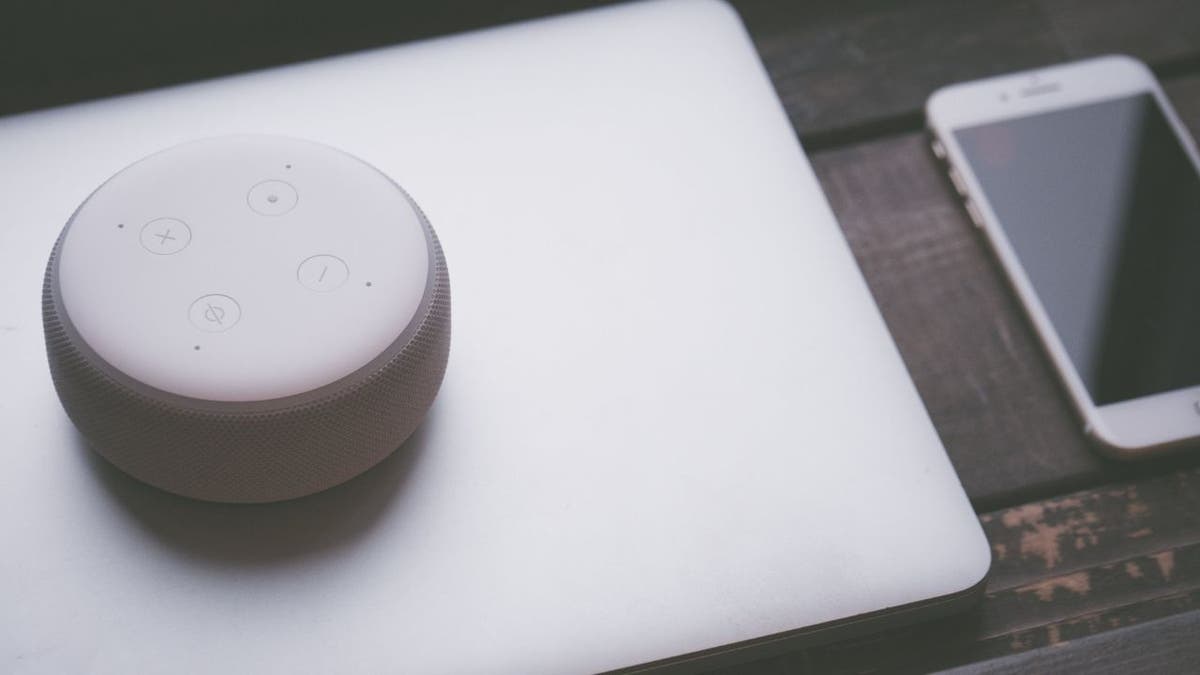
An Alexa device sitting on top of a laptop (Kurt “CyberGuy” Knutsson)
6. Clear your ‘Search History’
We all have that one relentless person, determined to find out which presents were purchased this year. Another step to keep them off your tracks is deleting your “Search History.”
The following will only work on a desktop or laptop browser (not on a tablet or mobile device).
- Go to Account & Lists in the upper right corner of your browser, then select Recommendations
- Click Your Browsing History (text in gray strip toward top of the screen)
- Select the gear icon on the right-hand part of the page. This will open up a Settings window.
- Click Remove items from view button
- All the items you recently reviewed have been removed.
KURT’S PICK FOR PROTECTING YOUR MAC, PC, IPHONE & ANDROID FROM MALWARE – 85% OFF HOLIDAY SALE ENDS TOMORROW
7. Use Amazon Locker or Amazon Hub
If you don’t want your gift purchases to be delivered to your home address, you can also use Amazon Locker or Amazon Hub to pick them up at a nearby location. This way, you can avoid having your packages left on your doorstep or seen by anyone else in your household. Amazon Locker and Amazon Hub are secure, self-service kiosks where you can pick up and return your Amazon packages at your convenience.

Image of an Amazon locker (Amazon)
To use Amazon Locker or Amazon Hub:
- Go to Account & Lists and click on Your Addresses
- Then, click on Search for a Locker or Hub location and enter your zip code or city
- You can then select a location and add it to your address book.
- When you check out, you can choose the Locker or Hub location as your shipping address.
GET FOX BUSINESS ON THE GO BY CLICKING HERE
8. Use gift options during checkout
When purchasing gifts on Amazon, you can utilize the gift options available at checkout. This feature allows you to mark items as gifts, which can help maintain secrecy in several ways.
Gift wrapping: You can choose to have the item gift-wrapped, which not only adds a nice touch but also prevents anyone from seeing the product until it is unwrapped.
Gift message: You can include a personalized message that will be printed on the packing slip, making it clear that it’s a gift and not an ordinary purchase.
No price information: When you select gift options, Amazon typically does not include pricing information on the packing slip, which helps keep the cost of the gift hidden from the recipient.
To use this feature, simply select the “This is a gift” checkbox during checkout and follow the prompts to customize your order accordingly. This added layer of discretion can significantly enhance your ability to keep your purchases under wraps until the big reveal.
SUBSCRIBE TO KURT’S YOUTUBE CHANNEL FOR QUICK VIDEO TIPS ON HOW TO WORK ALL OF YOUR TECH DEVICES
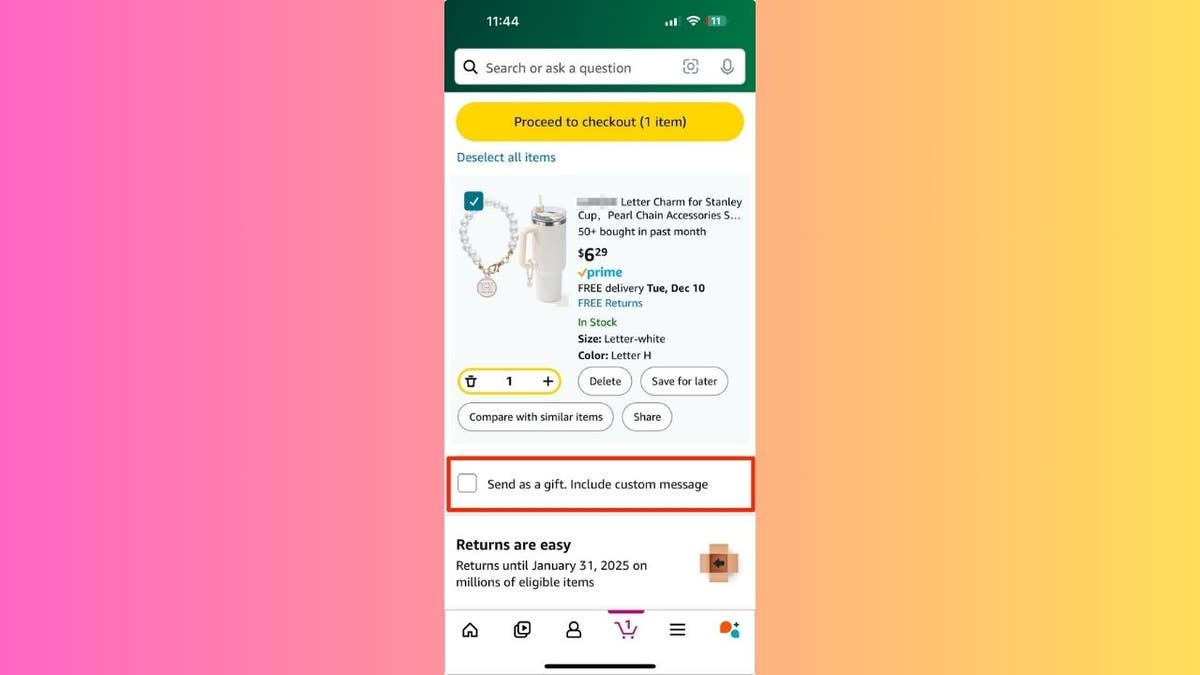
Kurt’s key takeaways
As the holiday festivities approach, keeping your Amazon gift purchases a secret can add an extra layer of excitement to your celebrations. With these straightforward strategies, you can shop with confidence, knowing that your surprises will stay hidden until the perfect moment. From creating separate accounts to utilizing gift options at checkout, each tip is designed to help you preserve that magical element of surprise.
CLICK HERE TO GET THE FOX NEWS APP
Have you ever had a gift surprise spoiled? If so, what happened and how did you handle it? Let us know by writing us at Cyberguy.com/Contact.
For more of my tech tips and security alerts, subscribe to my free CyberGuy Report Newsletter by heading to Cyberguy.com/Newsletter.
Ask Kurt a question or let us know what stories you’d like us to cover.
Follow Kurt on his social channels:
- YouTube
Answers to the most asked CyberGuy questions:
- What is the best way to protect your Mac, Windows, iPhone and Android devices from getting hacked?
- What is the best way to stay private, secure and anonymous while browsing the web?
- How can I get rid of robocalls with apps and data removal services?
- How do I remove my private data from the internet?
New from Kurt:
- Kurt’s Best New Holiday Deals
- Try CyberGuy’s new games (crosswords, word searches, trivia and more!)
Kurt’s picks:
- Remove your personal data from the internet – 65% off holiday sale ends tomorrow
- Protect your Mac, PC, iPhone and Android from Malware – 85% off holiday sale ends tomorrow
Copyright 2024 CyberGuy.com. All rights reserved.
Kurt “CyberGuy” Knutsson is an award-winning tech journalist who has a deep love of technology, gear and gadgets that make life better with his contributions for Fox News & FOX Business beginning mornings on “FOX & Friends.” Got a tech question? Get Kurt’s free CyberGuy Newsletter, share your voice, a story idea or comment at CyberGuy.com.
