When you think of Amazon’s Kindle, the first thing that would come to your minds is probably books. But for people like me who read more articles online than books, this e-book reader can be immensely useful too. After buying a Kindle Paperwhite during Amazon’s latest sale, I explored the possibility of using it as a read it later device, to catch up on articles and blog posts in my free time.
Why Kindle?
My reasoning behind buying a Kindle spawns from the fact that I spend over 10 hours a day staring at a bright, colourful screen (either my laptop or my phone). The Kindle’s e-paper display is easier on the eyes than any typical screen.
And it’s a “Retina” display as well, with a pixel density of 300 PPI, so text will appear sharp. Since the Kindle does not run a smart operating system like Android or iOS, it also frees you from the constant notifications that would keep popping if you’re using an iPad for reading. Even if you turn Do Not Disturb on, some self-discipline is required to try and keep from multitasking between your reading material and say, Twitter (or any other app you use often).
Lastly, thanks to the simple display and modest hardware, a Kindle when fully charged will keep running for days, or even weeks, between charges, while reading on your phone will only drain that forever depleting mobile battery.
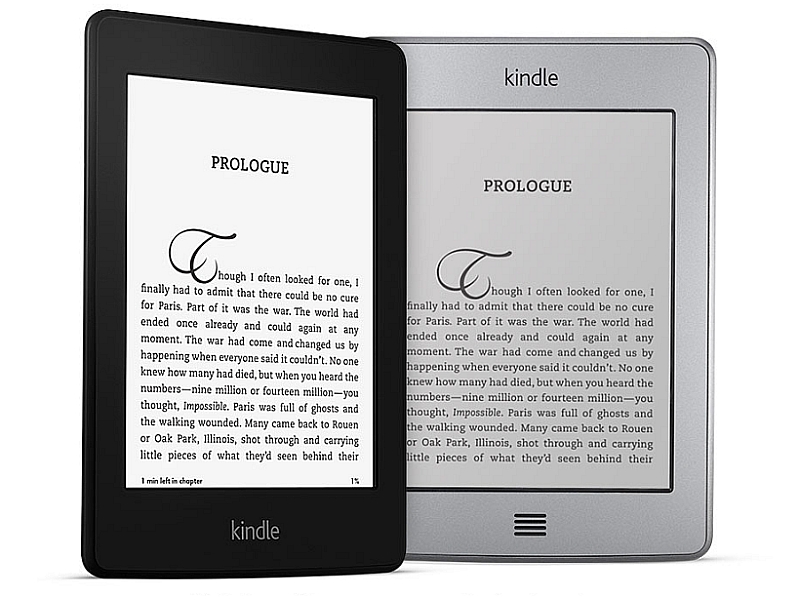
Read it later
At work, I keep coming across interesting stories that I want to read at leisure. Typically, I’d use the Pocket app on my computer and phone to save things for later. There are plenty of apps that deliver content saved in your Pocket to your Kindle for reading offline (such as Pocket to Kindle or En2Kindle). So, just syncing content from Pocket to your Kindle should be a simple process, right?
Here lies the problem – I’m used to saving not just written content but also videos and pictures; heck I even add websites and apps I want to check out later. Pocket can categorise the content we save into it as Articles, Videos and Images, but I haven’t found a single third-party Pocket-to-Kindle service that lets you send only articles and not everything that’s saved. And since the Kindle is designed to use for text content, there’s no point in all the other audio-visual content travelling to it.
Send to Kindle
Amazon offers plugins for desktop web browsers like Chrome and Firefox that (like Pocket) will send a cleaned-up version of a webpage (retaining the content, skipping the rest) to your Kindle. It worked more reliably in my experience when compared to the third-party services mentioned above. I also prefer that it creates separate books for each article archived, and doesn’t collate all articles into one single book.
But using two archiving services also means a change in existing behaviour. While I still use Pocket to save multimedia content like videos or apps, I now save all read it later posts using Amazon’s plugin.
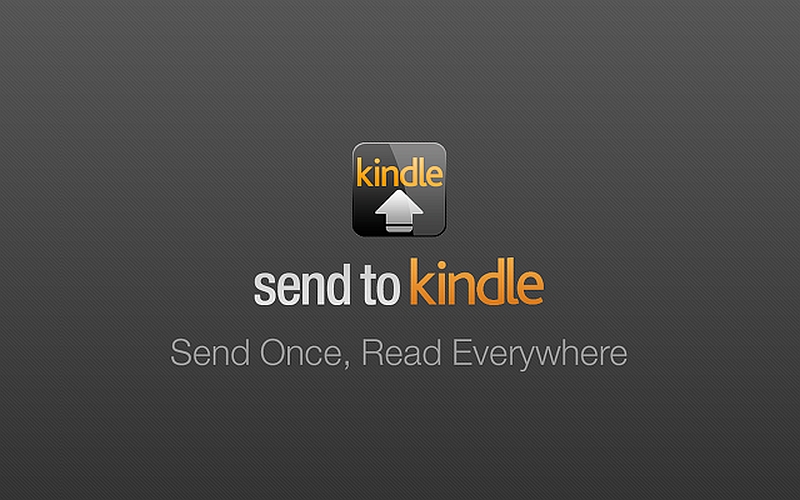
What about sending to Kindle from a smartphone?
There is also a Send to Kindle app for Android, but it doesn’t let you save articles from your mobile browser. If you’re using Adobe Reader, Documents to Go, or ES File Explorer, you can send documents from your phone to your Kindle as well.
That isn’t really useful if you’re reading an article in Chrome or Twitter and want to save it to Kindle for later reading. This is where Push to Kindle by FiveFilters comes in handy for Android. It’s a tiny app that uses the Kindle Personal Document Service to push articles to your e-reader in a single tap on the share sheet. You can also use the same service to email documents to your Kindle – attach a PDF or Word file, and send it to your [name]@kindle.com email ID, and the attached file will be saved as an ebook to read at your leisure. The only downside is that every time you use this Amazon service, you get an email about it. That can be fixed by creating a filter in your email service that automatically makes these messages skip the inbox.
Meanwhile, the Kindle app for iOS or Android can also be used to read the articles you’re sending to your Kindle, if you want to. The app allows you to see the full list of articles you’ve sent, and you can then manually download and read the books, if you want to.
Life would have been much simpler if Pocket and Kindle could officially work together, but I speculate there’s some contractual limitation since Pocket officially supports rival e-book reader Kobo. I could have just bought a Kobo instead of a Kindle, but its availability in India seems sparse.
So just follow the tips we’ve listed instead, and enjoy reading when you’re free.
Rohan Naravane manages the content & product experience at Price Baba. He can be found on Twitter @r0han where he spends half of his time praising iOS and the other half ranting about it.
Affiliate links may be automatically generated – see our ethics statement for details.
